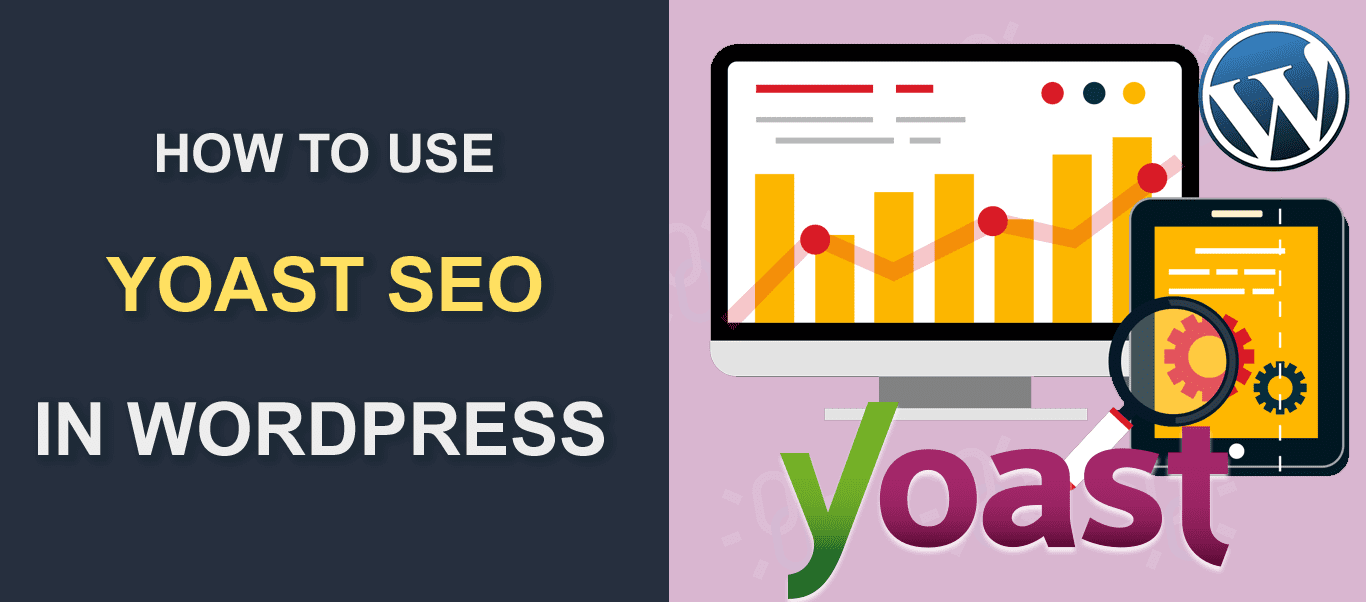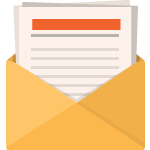Last Updated on December 28, 2022 by Steve
If you are reading this guide you should have Yoast installed and you have a pretty good understanding of how to use its core SEO settings and features. In this article we are going to dig deeper into Yoast SEO advanced settings. If you are a beginner to Yoast I would suggest reading our other article, How to Configure Yoast SEO to Boost Rankings Free 2021, to get started.
Search Appearance Options
Need to know how to edit knowledge graph and schema.org data? If you didn’t use the configuration wizard you can access this under the Search Appearance area.
General Tab
You can edit your organization and or person data by clicking on the General tab.
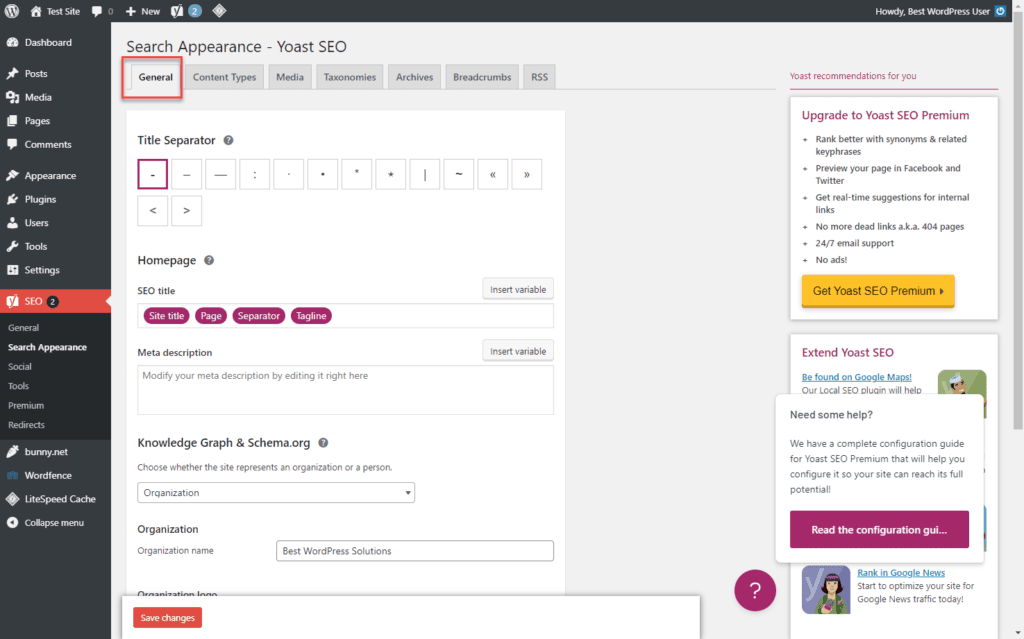
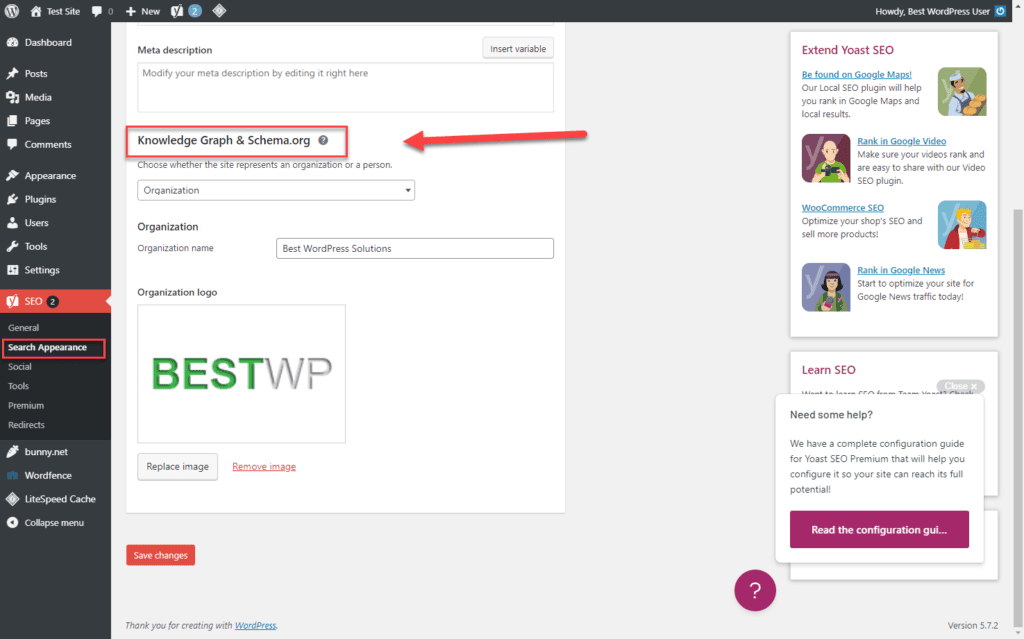
Yoast supports many structured data. Yoast adds JSON-LD to your site’s code and they support Organization, Person, WebSite, WebPage, and article schema. You an check your site to make sure its setup correctly by using the Google Structured Data Testing Tool. This tool is being deprecated but still works at the time of this posting. Its being replaced by the Rich Results Test.
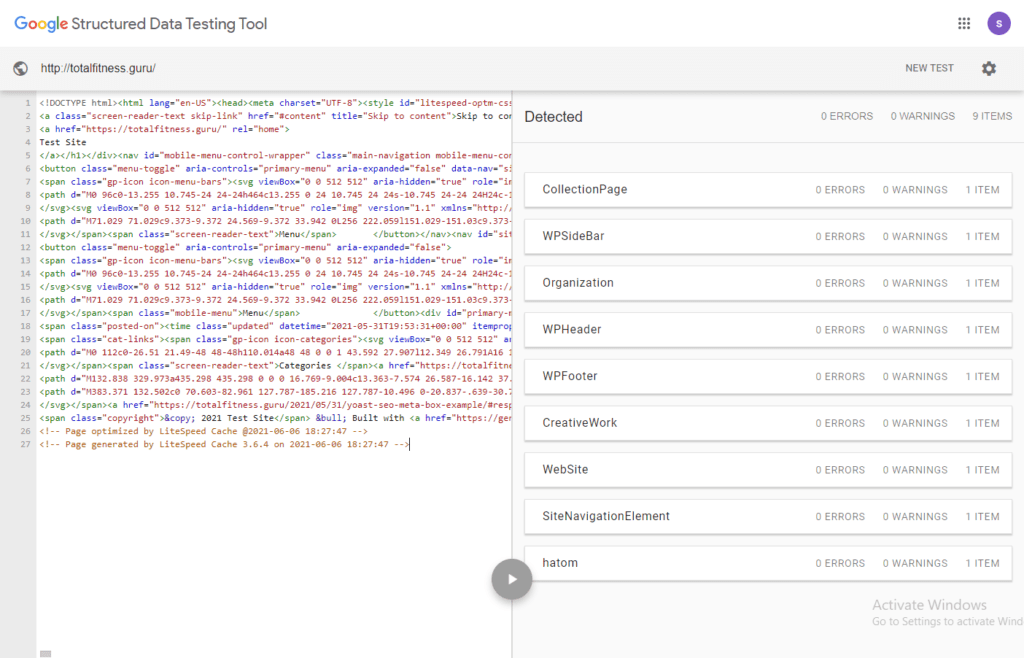
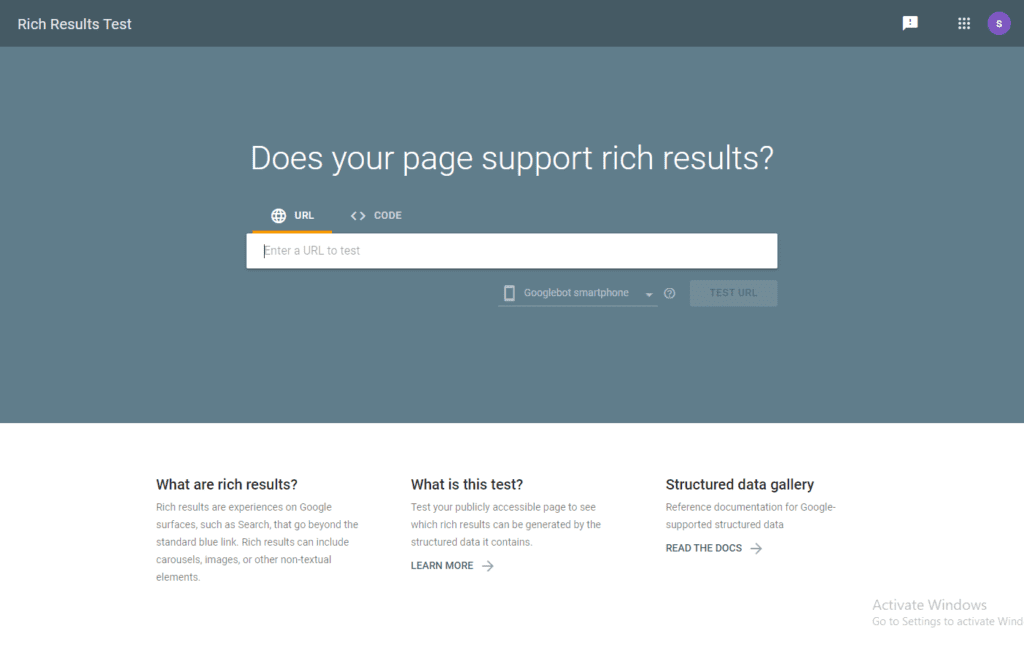
If your site is set up properly with Yoast SEO everything should be green when you use the Rich Results Test.
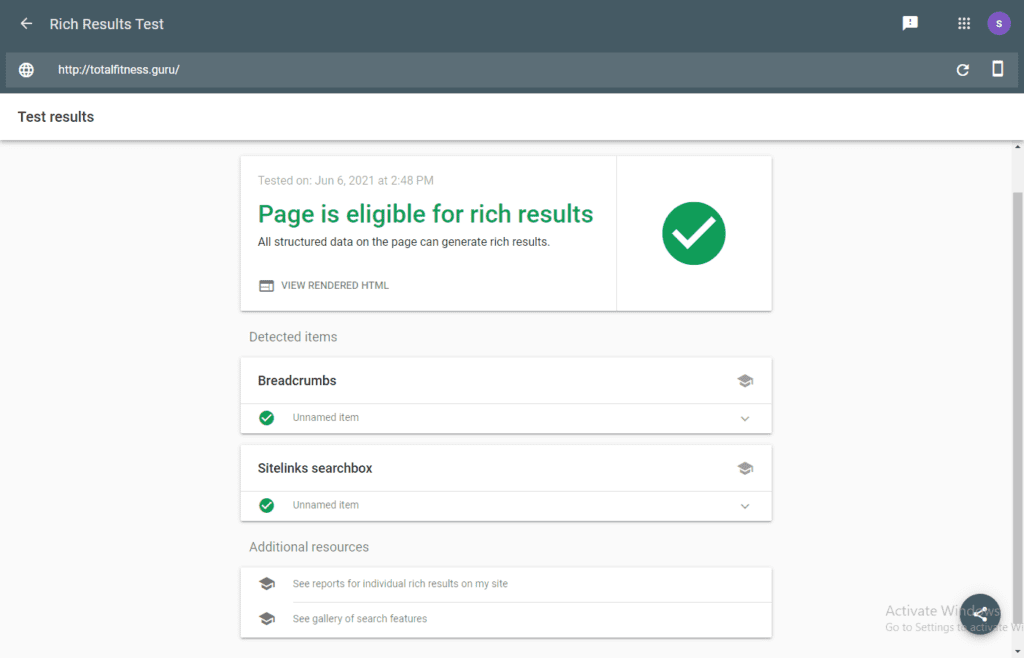
Some amazing ways to automate alot of your on page SEO is provided in the Search Appearance area.
Yoast basically lets you set templates for the SEO titles and meta descriptions for all posts, pages, custom post types, taxonomies, custom taxonomies and archive pages.
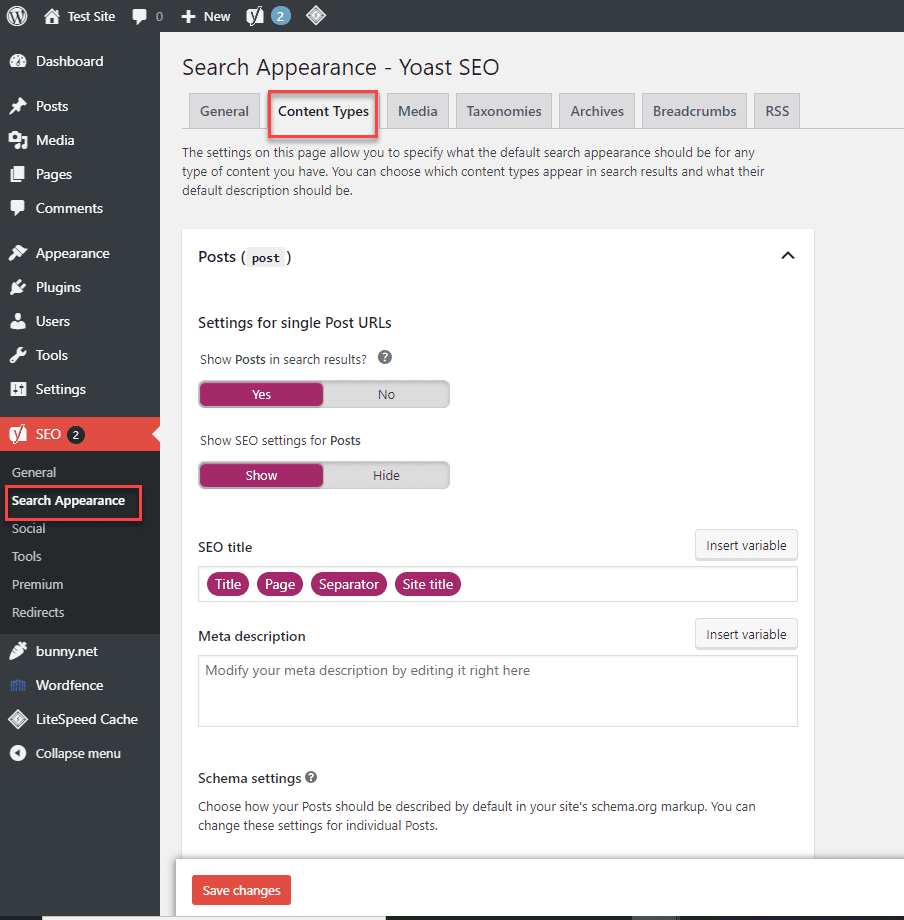
You can use a wide range of variables to dynamically insert information, including information in custom fields. You can find help and details about Snippet Variables by clicking on the Help icon, question mark.
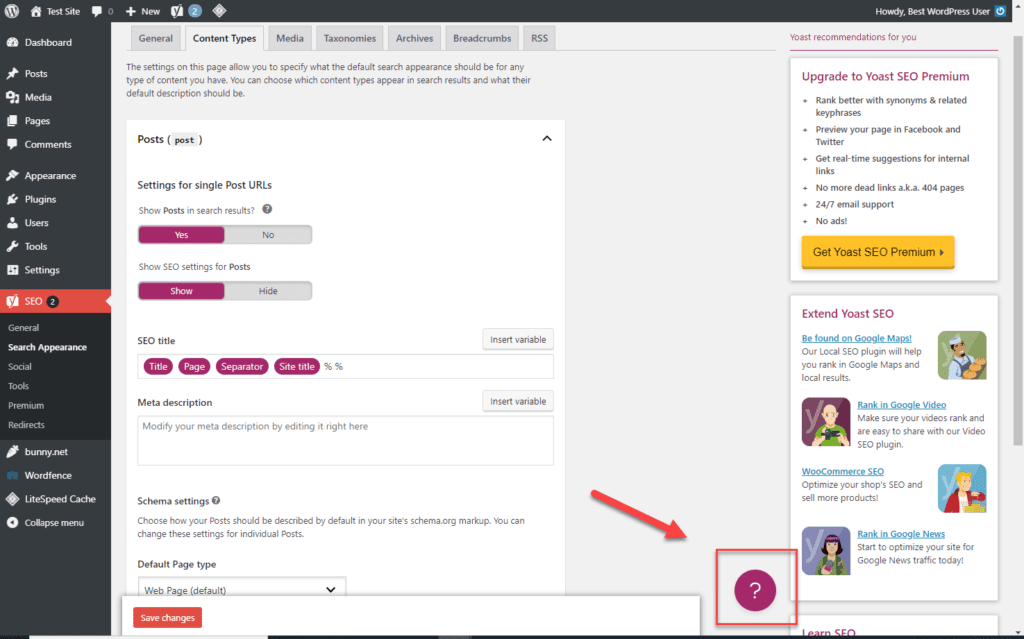
After clicking on the question mark help icon support from Yoast SEO documentation appears:
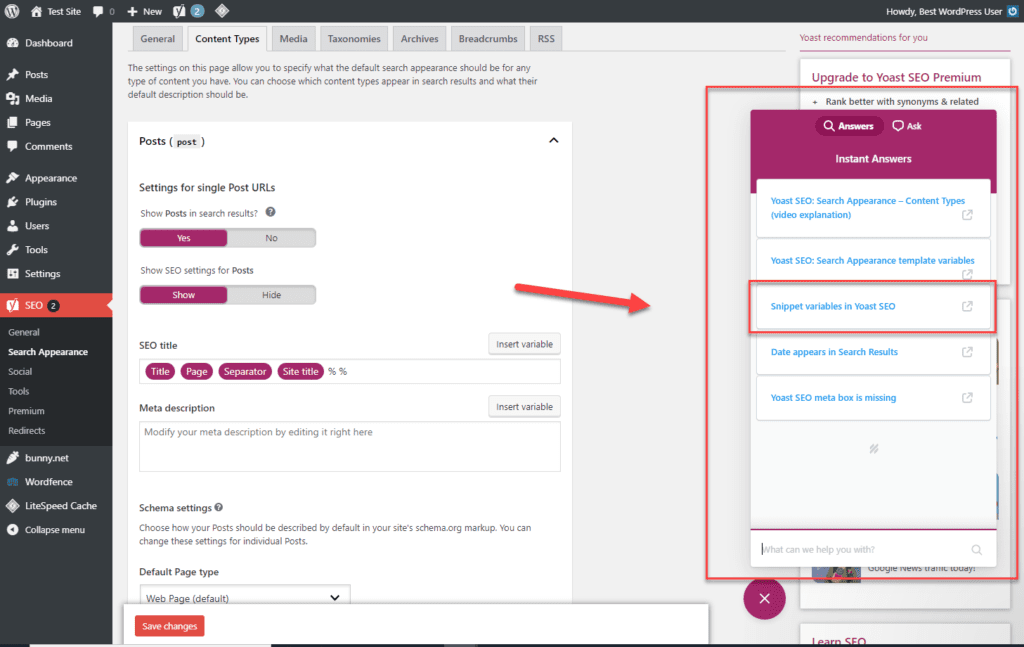
Other things that you can do in this area include:
- Control noindex tags for specific types of content. If you make something noindex, Google won’t index that type of content in the search results. This is powerful so use it carefully. Only change the default settings if you know what you’re doing and the implications.
- Control whether or not the Yoast SEO meta box should appear for specific types of content.
Taxonomies Tab
The Taxonomies tab can help you to clean up your site’s permalinks structure.
A useful feature you have available is the ability to remove the category slug from your URLs:
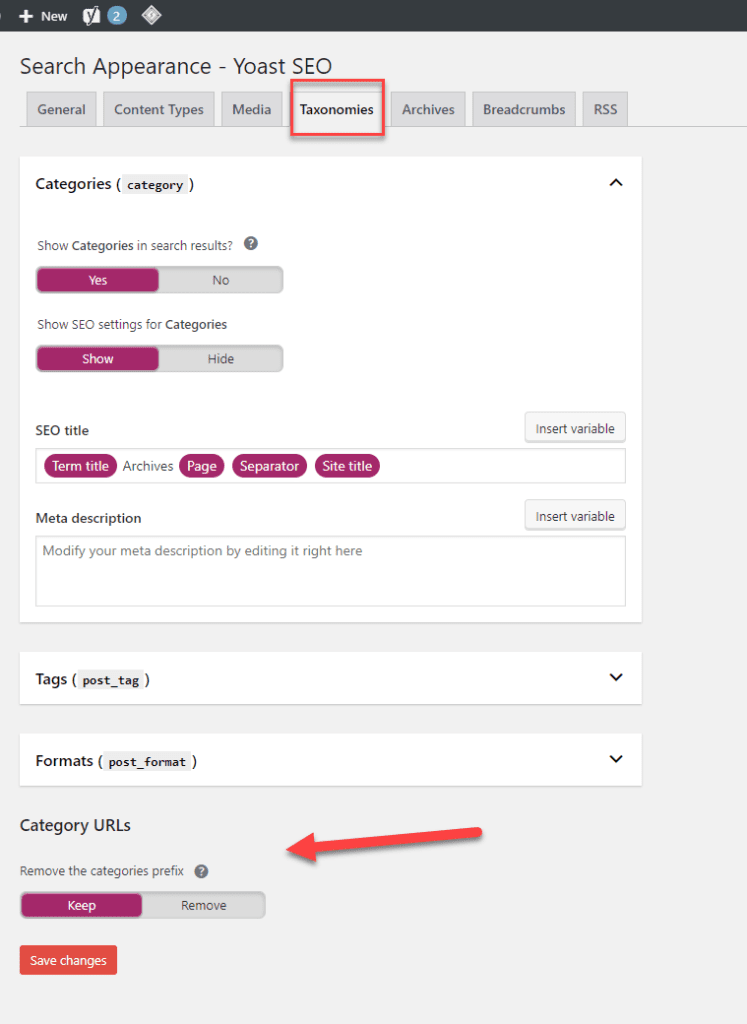
Breadcrumbs Tab
Breadcrumbs are a feature that help users to navigate your site and look like this:
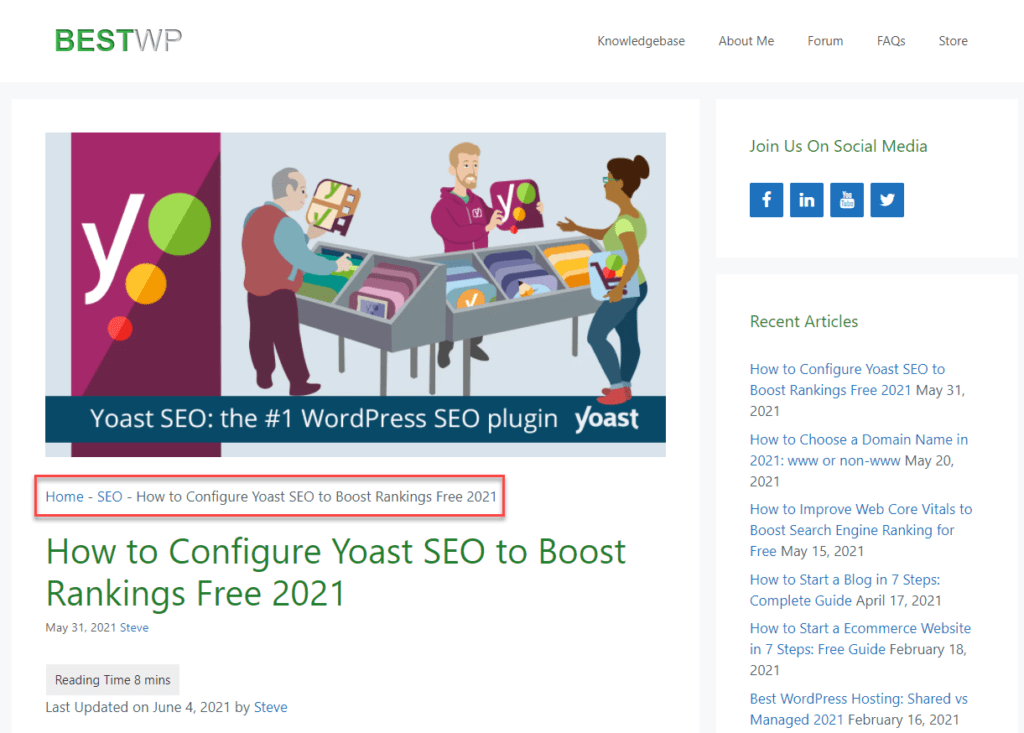
You can enable this feature here but you will also need to add a small code snippet to your theme for this to work. Need help getting this code inserted or configuring Yoast? Try out one of our maintenance or troubleshooting plans.

The options that are available on the Breadcrumbs tab are self explanatory, if you don’t know what options to choose then leave at default.
RSS Tab
Last but not least, the RSS tab lets you insert extra content before or after your post content in your RSS feed. You can also dynamically insert information by using some variables.

Social Options
You can configure settings for how your website interreacts with various social networks in the Social area:
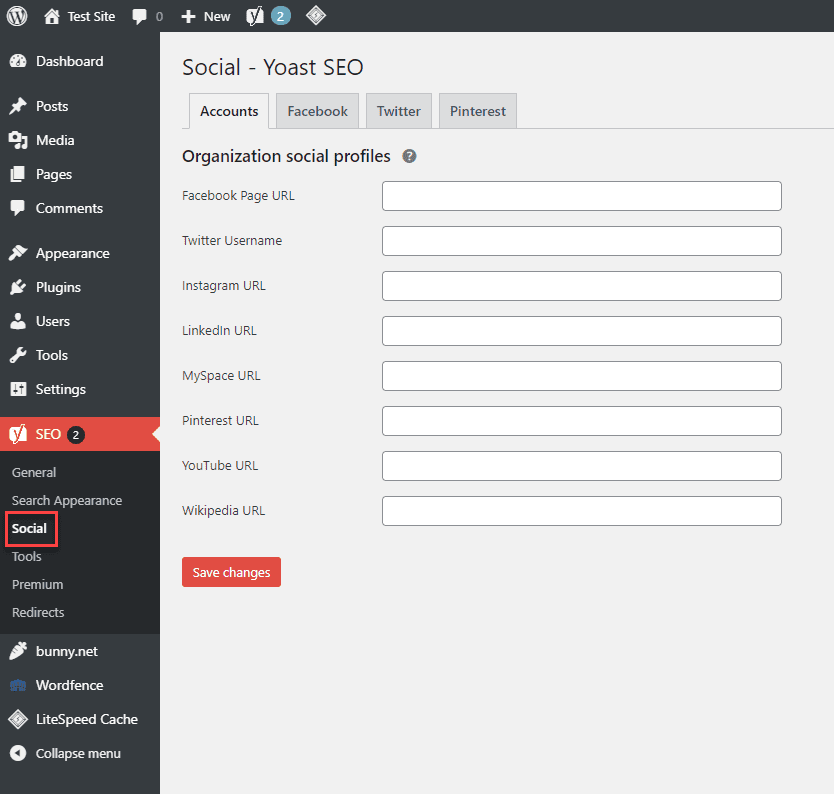
You will want to leave the settings at default, most of the time.
Tool Options
The Tools area lets you access various types of editors. You also have the option to import or export Yoast settings. The ability to import or export is a big time savor if you have multiple sites to configure.
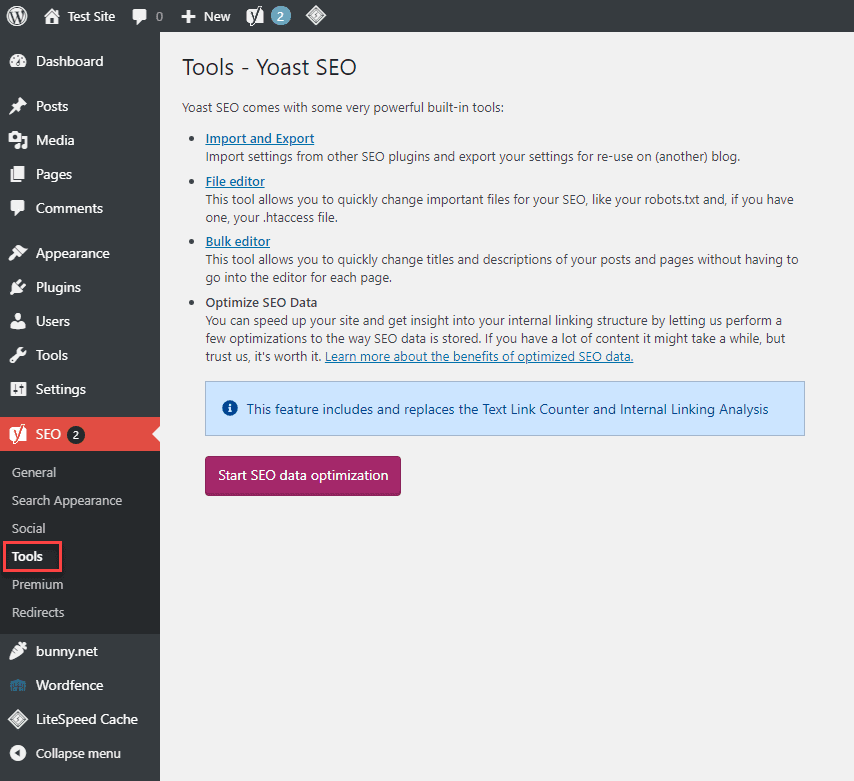
A nice feature in the Tools area is the ability to edit your robot.txt file right from your dashboard. You do not need to FTP to your site with the help of this tool.
Click on the File editor option:
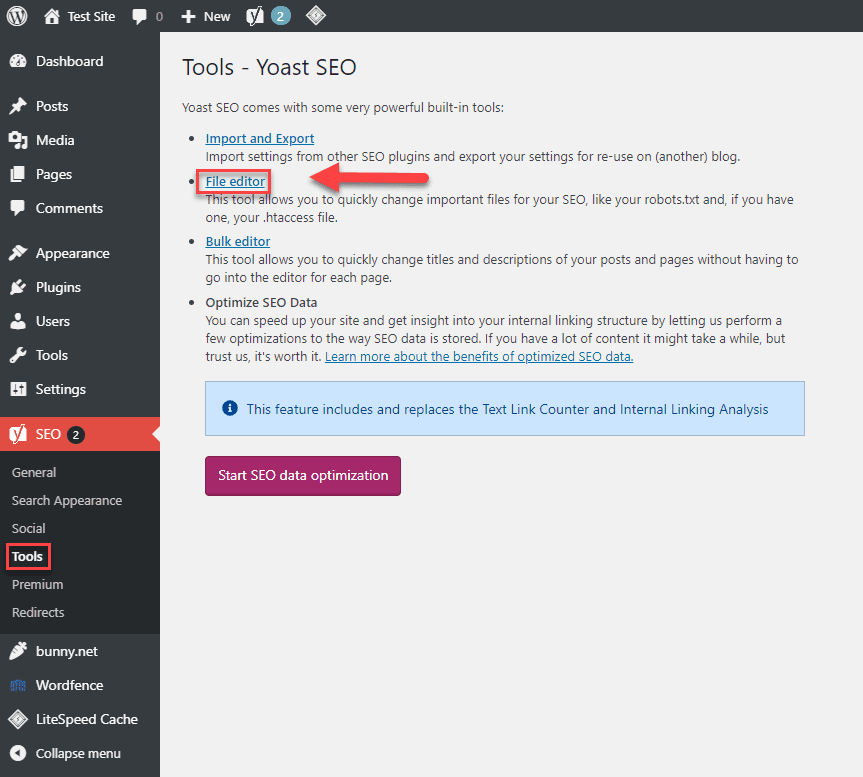
Click on Create robots.txt file, then Yoast will help you create one if you don’t have one already. If you have one already then you will have the option to edit it here.
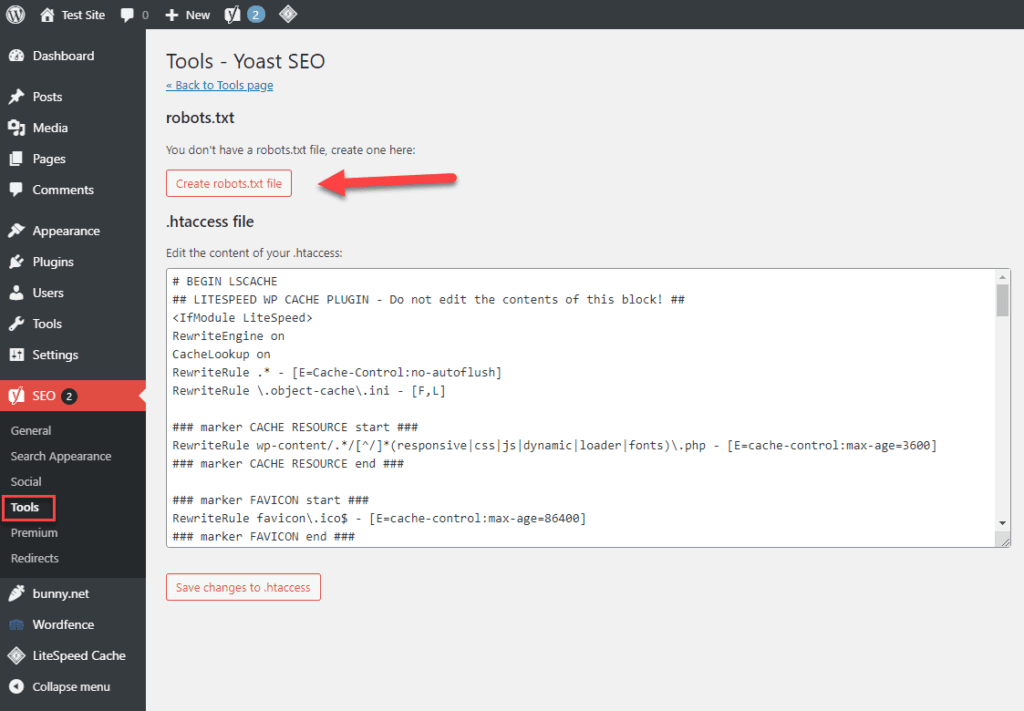
If you don’t see the File editor option, this means one of two things.
- Your
.htaccessfile or the folder in Nginx isn’t writable on your web server. You can reach out to your hosting provider for assistance with this. - Your WordPress install has file editing disabled.
Summary
You will only need to set Yoast’s features once, most of the time. The Yoast SEO meta box will be the only area that you will use on a everyday basis once you get it all configured.
For every post, you should, at a minimum:
- Enter a focus keyphrase. You don’t need to address every single suggestion from Yoast SEO, but trying to get a green light is usually a good goal.
- Configure the SEO Title and Meta Description. Even if you set up a good template, you’ll still want to manually edit these for most posts to make them as optimized as possible.
Other things that you might want to address include:
- Readability
- Social settings, especially if you think a specific piece of content has a chance of doing well on social media
Leave a comment if you have anything to add or suggest, we value your input.