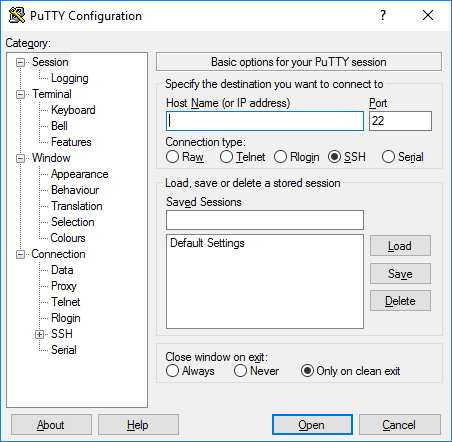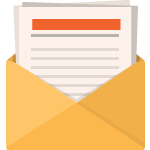Last Updated on December 28, 2022 by Steve
This article will give you a quick how to on how to long in to and connect to any Best WP VPS securely using SSH with Putty.
What is Putty?
PuTTY is a free software application for Windows 95, 98, XP, Vista, 7, 8, ad 10 which can be used to make an SSH connection to your server. You can download the application here.
Features
It supports many variations on the secure remote terminal, and provides user control over the SSH encryption key and protocol version, alternate ciphers such as AES, 3DES, RC4, Blowfish, DES, and Public-key authentication. PuTTY uses own format of key files – PPK (protected by Message Authentication Code). PuTTY supports SSO through GSSAPI, including user provided GSSAPI DLLs. It also can emulate control sequences from xterm, VT220, VT102 or ECMA-48 terminal emulation, and allows local, remote, or dynamic port forwarding with SSH (including X11 forwarding). The network communication layer supports IPv6, and the SSH protocol supports the zlib@openssh.com delayed compression scheme. It can also be used with local serial port connections.
It comes bundled with command-line SCP and SFTP clients, called “pscp” and “psftp” respectively, and plink, a command-line connection tool, used for non-interactive sessions.
PuTTY does not support session tabs directly, but many wrappers are available that do.
All this technical jargon doesn’t really mean much to the average user and you don’t have to worry about what any of it means. Putty does all its magic behind the scenes to let you easily and quickly connect to your remote server that hosts your website.
Requirements
Before you start, you’ll need:
- Server IP Address
- SSH Username
- SSH Password: This will vary depending on which SSH user you have enabled
- Be familiar with connecting to your server via SSH. This article will help with that requirement
Installation Instructions
Step One:
Download PuTTY from http://www.chiark.greenend.org.uk/~sgtatham/putty/ or another PuTTY download source. The “putty.exe” download is good for basic SSH.
Step Two:
Save the download to your C:\WINDOWS folder.
Step Three:
If you want to make a link to PuTTY on your desktop:
- Open the C:\WINDOWS folder in Windows Explorer.
- Right click on the putty.exe file and select Send To > Desktop
Step Four:
Double-click on the putty.exe program or the desktop shortcut to launch the application.
NOTE:
You may receive a warning that the publisher cannot be verified. If you have downloaded this program from a good source, select Run, the link provided above is generally a good source for PuTTY.
![]()
Step Five:
Fill the IP address of the server. Port should be 22 and make sure SSH is selected
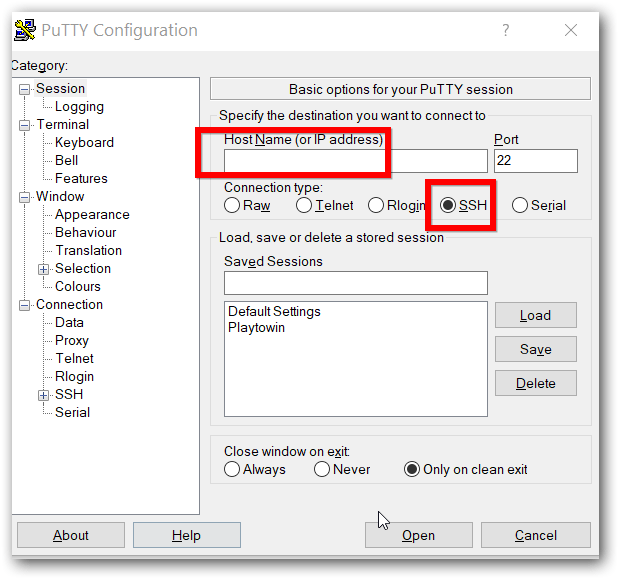
Step Six:
Switch to SSH tab in the right panel and make sure the following option selected
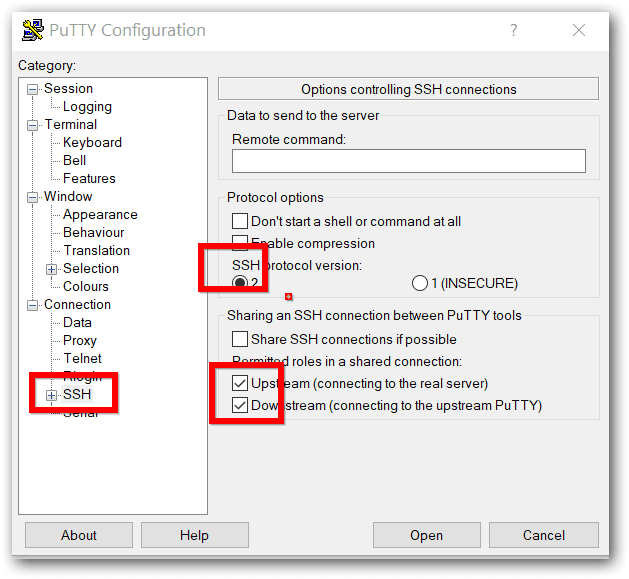
Step Seven:
Switch to Data option in the right panel and fill in the username of your server
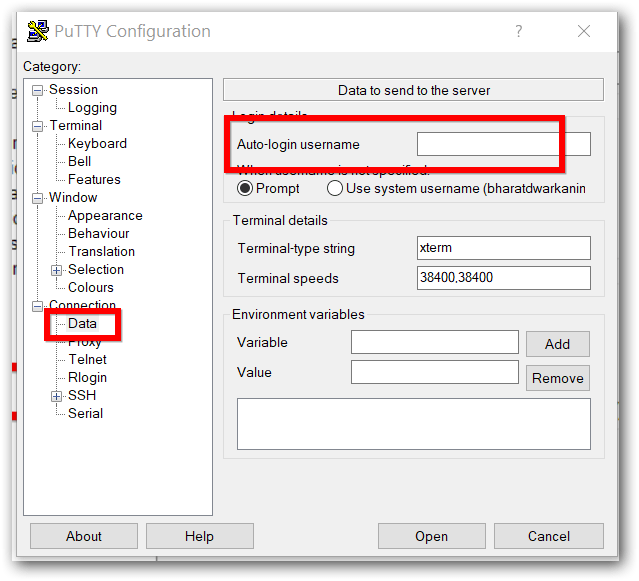
Step Eight:
Now you can save your session so that next time you can use load saved settings and connect quickly
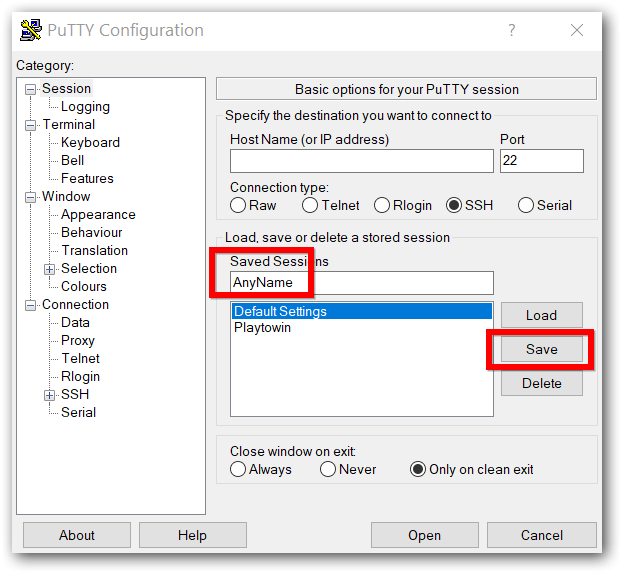
Step Nine:
Next click on Open, a dialog will open for certificate click yes/Allow and you will be connected to your server
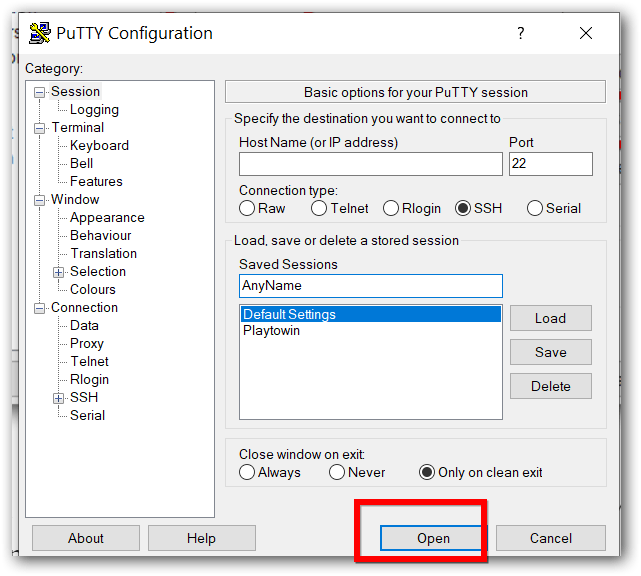
Step Ten:
If this is your first time connecting to the server from this computer, you will see the following output. Accept the connection by clicking Yes
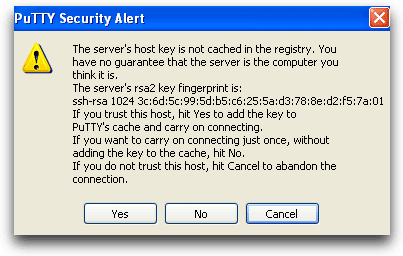
Next, a command window will be launched you can type in your Linux commands which will execute in a server
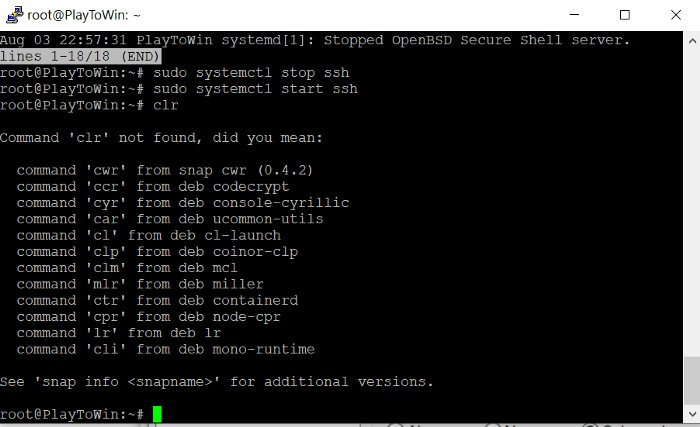
That’s it! You just connected to your Best WP VPS in just 11 easy steps.
Hope you found this article helpful.